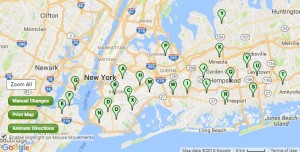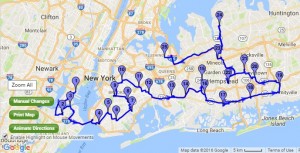Google Maps Multi Route Planner
Follow these steps to plan your route:
- Login/Register for free on our route planner
- Type in or Import from Excel all the addresses you wish to visit
- Click ‘Plan My Route’ and watch how we optimize your list in seconds
- Navigate with Google Maps using MyRoute Multi Stop navigation app
With road closures, traffic jams and multiple locations all over town, reaching all your destinations for the day seems like an impossible task.
Well, whatever route you are attempting to plan, don’t fret, as we have the solution to your worries.
We can not only, help you plan a multi stop route – in the most stress-free manner – but also, calculate most efficient driving route, with time to spare.
Hold up, we know what you’re thinking: don’t I have Google for that?
Well, to a degree you’re right. But, – and it’s a big but – while Google Maps allows users to enter multiple destinations (separately), it doesn’t calculate the most efficient route. This is where we come in! Users can add as many as 1000 addresses, and sit back and relax while the route optimization tool calculates the most cost and time efficient route for you, saving you a lot of money and resources.
Want to find out how?
The Biggest Player
When it comes to the mapping industry, we all know that Google Maps wears the crown, as the ultimate route planner.
Whether you’re getting real-time updates, beating traffic, and receiving navigation guidance to avoid wrong turns, Google guarantees that with its constant updates, the Map’s possibilities are endless!
As Google nicely puts on the app store, “Google Maps makes navigating your world faster and easier”.
But, at the end of the day route planning isn’t just about plopping the addresses into Google and expecting the hard work to be done for you. Anyone who has ever tried to plan a multi-stop trip is well aware of how much of a hassle it is. Your best bet is to figure out an optimal route plan. This can be done by defining several parameters such as:
- Locations – where, when, how many.
- Your main priorities – which locations you need to reach immediately, which ones can wait.
However, even after considering these things, Google has a big problem that seems to be overlooked. When it comes to using Google Maps to find the shortest route with multiple destinations, Maps seems to fail. Google Maps is great if you’re just making a small number of stops as you can easily plan the route yourself. However, for a long journey with multiple stops, Google Maps falls short, as it requires you to manually enter each destination one-by-one in the order you would like to visit them – a very tedious job, wouldn’t you agree?
Luckily, with MyRouteOnline’s Google Maps multi route planner you can enjoy the best of both worlds. We utilize Google Maps incredible platform to form the basis of our online route planner.
You wouldn’t travel from A to C to B, right?
Google Maps is used for planning routes between A to B, while MyRouteOnline has the ability to plan a multi stop route. However complex this may be, we take into consideration all your planned destinations and calculate the optimal route for you. Saving you time, money and fuel.
We help you make smart business decisions by removing the hard work and doing all the calculations for you. Our map produces a clear and efficient plan for you to follow, that factors in travel time and the proximity of destinations – to avoid backtracking and wasting valuable work time.
We aim to focus on the quality of your journey, and all that goes with it while maximizing the number of destinations you’re able to reach.
For example: Here you can see multiple addresses plotted out:
If you need to make dozens, or maybe even hundreds of stops, it becomes impossible to map a route by yourself. MyRouteOnine route optimization tool, helps you plan the best route between multiple locations. This can be done in three simple steps, with our Multi-Stop Route Planner:
- Import your list of destinations from Excel — no need to type anything
- Click Plan My Route – the system will plan your route for you
- Open your route with MyRoute app – to navigate with Google Maps
MyRouteOnline customers who require a navigation assistant can take advantage of the MyRoute app. Available for iPhone and Android, the app allows you to manage any route we plan using a mobile device. Plus, if you’re accustomed to Google Maps layout, you can use it with Google driving directions multiple stops to enjoy the best of both worlds.
Key Takeaways
When you have numerous destinations, it’s very likely you’ll find yourself backtracking or losing valuable time due to road closures, traffic jams, changes in the schedule and so on. Having a route planner is an advantageous step to secure your survival in your industry’s competitive field. Choosing to implement a route optimization tool is the key to keeping track of all customers, and guarantee you’re utilizing face-to-face working time. You’ll be shocked to discover how much your productivity levels increase with our great tool.
The bottom line concerning how to route multiple addresses
So, you came here wanting answers to questions like, is there an app for routing multiple addresses, and how to optimize a route in Google Maps. We hope that from this article, you can see that if you want directions to multiple locations on Google Maps, the best possible course of action is to use a third-party optimization app, such as MyRouteOnline, in conjunction with Google Maps to swiftly and easily get multiple stop directions on Google Maps. Here’s why…
MyRouteOnline outshines Google Maps regarding efficiency, optimization, and catering to a multi-stop route. This app allows users to put in multiple addresses, up to 1000 stops, for which it then creates the best possible route for you based on your optimization preferences of time, distance, or both. Users turning to Google to optimize routes for efficiency will find My Route Online’s algorithms far superior in minimizing travel time and fuel costs.
If you’re a devoted Google Maps user and were wishing and wondering if there’s a way how to route multiple stops on Google Maps, technically, you can, but there’s a big asterisk to consider. Google Maps only allows ten stops, and even those, you have to drag and drop yourself, painstakingly entering each address individually.
Simply put, there is no real optimization there. So, if you want to know how to optimize a route in Google Maps, the answer is actually pretty simple: don’t. Use MyRouteOnline to handle the route optimization of your multiple required stops, and then use this route within Google Maps to navigate the twists and turns while on the road.
Quick Q&A:
Question: Can I use Google Maps to Organize stops?
Question: Can I use Google Maps to Organize stops?
Answer: No. In Google Maps, you can add up to 10 stops. However, the app does not organize them in a methodical and optimized route; it simply charts a course for you based on how the addresses were entered. For best results, use MyRouteOnline.
Question: How to make a route with multiple stops using MyRouteOnline?
Answer: First, sign up/login, import your address list, set your goals, and voila! Import your optimized route to Google Maps or your chosen navigational app.
Question: What’s the best way to route plan on Google Maps?
Answer: Use an optimization app (such as MyRouteOnline) to create a route, then share this route with Google Maps to support you while on the road.