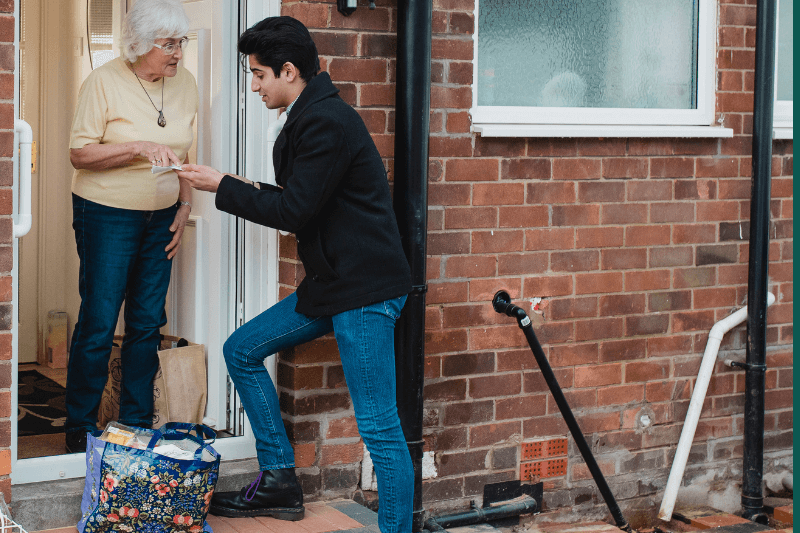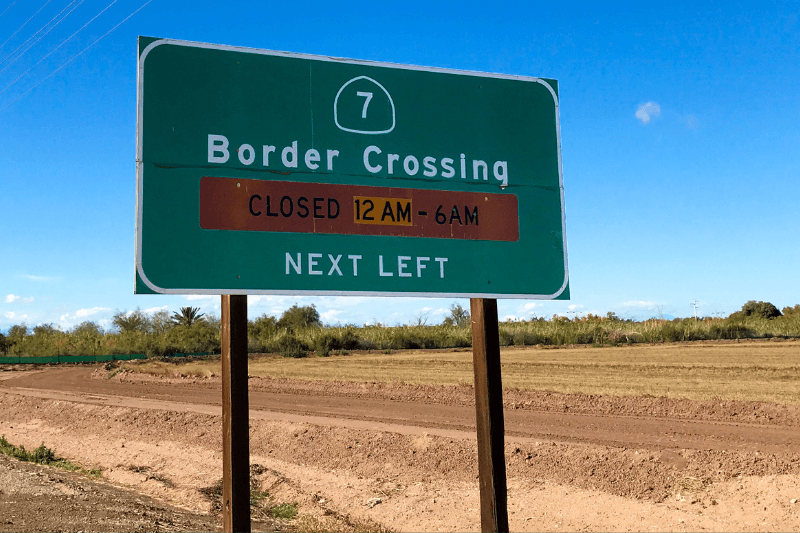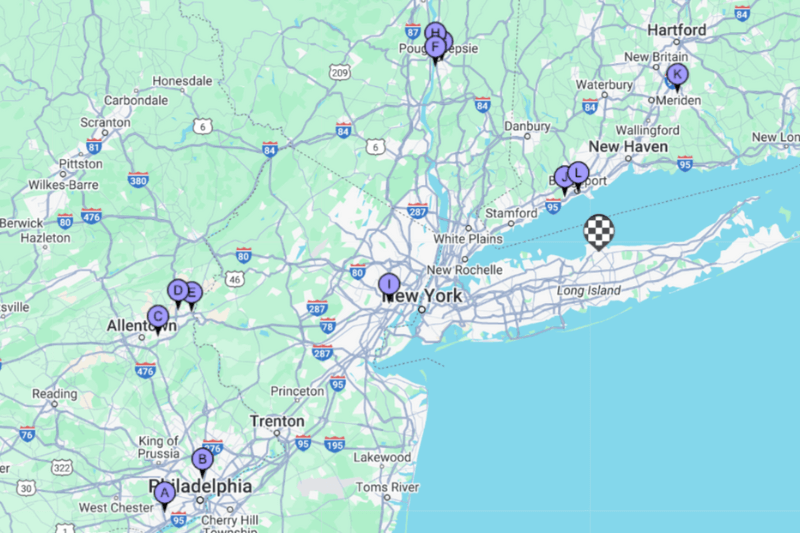How to Map Multiple Locations on Google Maps
August 15, 2023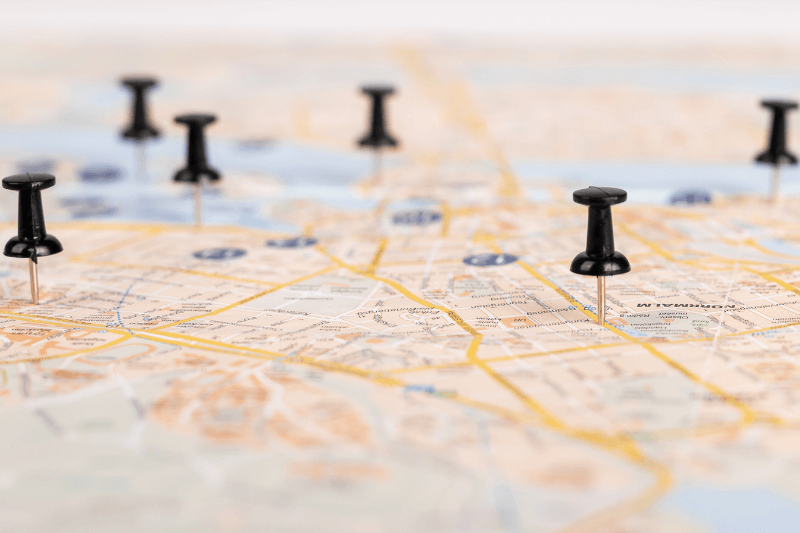
Google Maps is a tried and true navigational support app for literally thousands, nay millions, of users on the road. If you’re a driver of any kind, whether for commercial purposes, personal, professional, or whatever, odds are you’ve used Google Maps at one point or another in your life. But did you know you can actually use it to visit multiple stops in one journey? Yep. We’re going to go through all of that and more below! So keep reading to find out the best ways to use Google Maps to get the best experience and even learn a more efficient way to chart your journey on the road…
Mapping multiple locations Google Maps style is a game changer for many. Whether you’re planning a road trip, running errands, or managing deliveries, the ability to see all your stops on one map simplifies planning. Not only does it provide a visual overview, but it also helps in prioritizing which location to visit first.
Map two locations on Google Maps
Just in case you’re a total newbie who has never used Google Maps before, we’ll give you the rundown on how to create a basic route. So, if you have used Google Maps before, you can probably confidently scroll to the next section. And learn how to Google Map multiple locations.
Furthermore, when dealing with multiple addresses, Google Maps becomes an indispensable tool. You can input addresses one by one and Google Maps will plot them on the map, showing you the best way to navigate between them. This not only saves time but also helps in better understanding the geography of the areas you’re visiting.
As we mentioned earlier, Google Maps has become a must-have for many drivers and commuters today. To effortlessly get from one place to the next, all you do is open up the app, either on your phone or on a computer, and start by inputting your current location and your desired end destination. Google Maps will then swiftly populate various route options for you, usually 1-3. The recommended route will be highlighted in blue, and any other routes will be shown in grey. As you set off on your route (if you’re on your phone), you will be prompted with audio and visual cues to keep you on track and get you to your desired destination.
Map multiple locations on Google Maps
Now, if you have more than one stop in your journey ahead, you’ll need to add multiple locations to Google Maps?. To do this, you will more or less follow the same method as if you were going to one destination. However, after you’ve input your start and end destination, you’re going to click “Add destination” to add additional stops so that your Google Maps shows multiple locations. You can repeat this up to 9 times, with a total of 10 destinations. Once you have added all of your destinations, you can hold and drag the destinations to essentially re-order them into the sequence that makes the most sense for you and your journey.
Optimize your route using Google Maps
Hmm, fair question, and a question that seems to be becoming increasingly popular. In a way, you can reshuffle the order of your destinations in Google Maps by dragging them yourself and re-ordering them, but is that really optimizing your time? We would argue no. It may save you some time on the road, but how much time are you going to spend prior to figuring out which destination should go first to find the optimal sequence? And how sure can you be that it is right?
Fear not, though, because we’re about to give you the best way to optimize multi-stop routes, and you don’t even need to ditch Google Maps to do it…
The best way to optimize a multi-stop journey: MyRouteOnline
In essence, mapping multiple locations on Google Maps is not just about getting from point A to point B; it’s about efficiency and planning. Whether you’re a professional driver or just someone trying to make the most of their day, Google Maps’ ability to handle multiple addresses makes it a valuable ally on the road.
MyRouteOnline is a rising star and has become the go-to app for thousands of drivers needing to complete a complex multi-stop route. The app’s optimization algorithm is unmatched and ensures efficient routes, which in turn saves you time and resources. You can also select your preferred optimization method.
Furthermore, one of the best things about MyRouteOnline is that you can add hundreds of destinations to your route. And even better, you don’t have to spend time painstakingly typing them in one at a time; you can import them via an Excel file or alike. MyRouteOnline is ideal for delivery drivers, fieldworkers, long-haul drivers, road-trippers and more.
Plus, once MyRouteOnline has optimized your route, you can share that route directly into Google Maps so that Google Maps can navigate the twists and turns of the road alongside you with its audio and visual prompts.
Embracing the power of technology, especially in navigation, can significantly elevate your driving experience. Whether it’s for business or pleasure, the combination of Google Maps with advanced route planning tools ensures that every journey you take is optimized for efficiency and convenience. With these tools at your fingertips, the world becomes an easier place to navigate, making every trip an adventure worth taking.
Sounds like the best of both worlds to us – Get started with MyRouteOnline today!