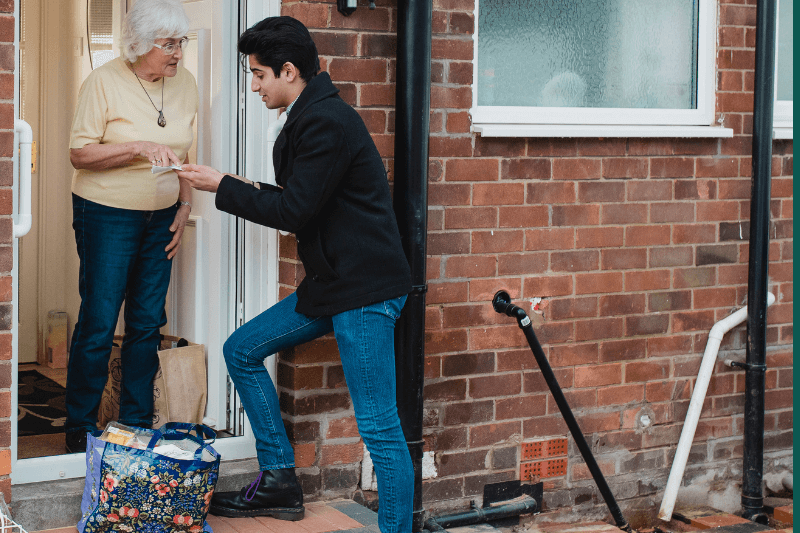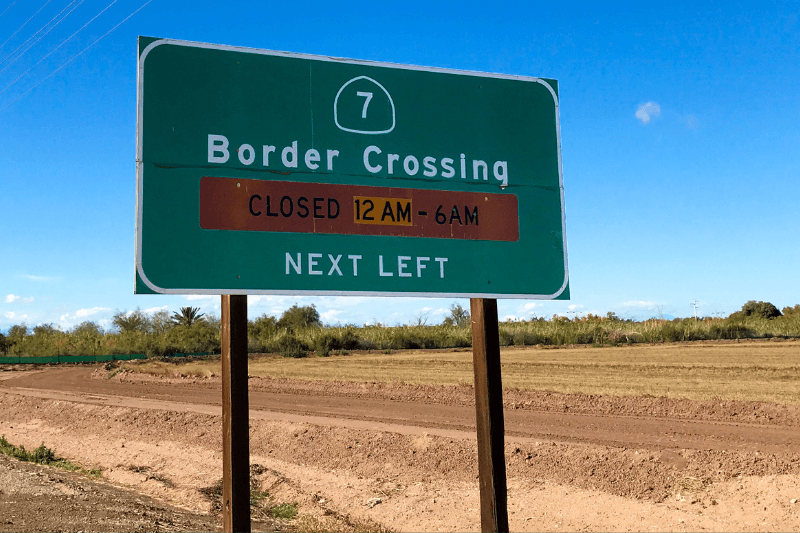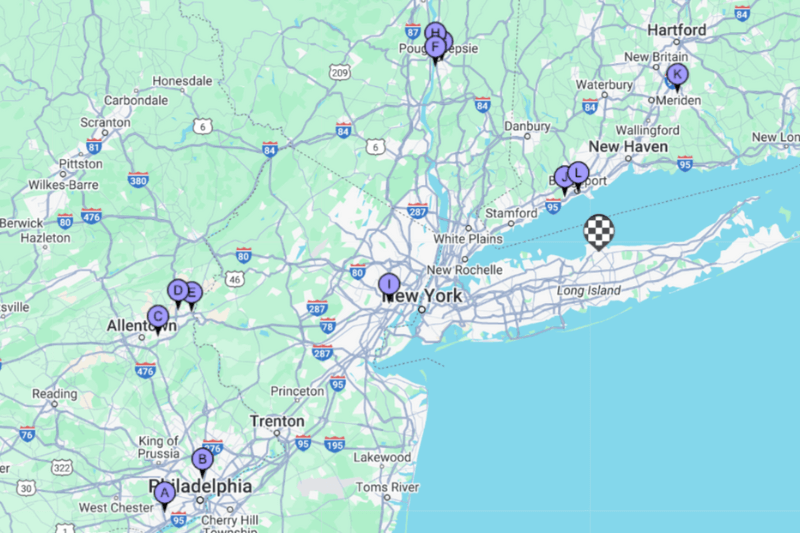Map a Route on Google Maps
March 15, 2022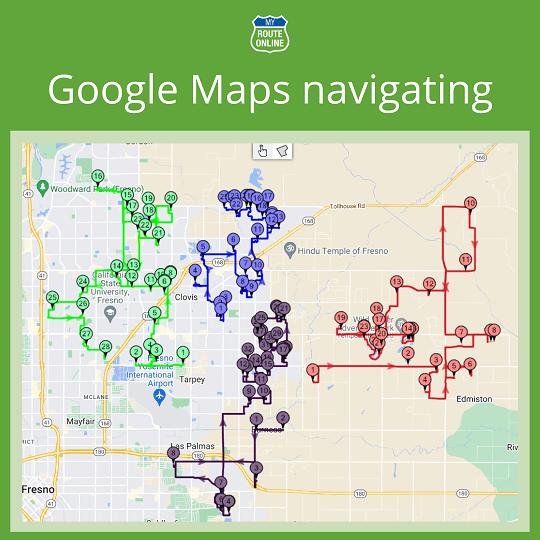
It’s easy to get overwhelmed with the concept of planning a route, especially one that includes many stops. If you’re a delivery driver who needs to make a number of stops per day, how are you going to do that most efficiently?
Google Maps currently holds the throne to the mapping industry and can play a big part in getting you from A to B, however, it has its limitations. You can enter multiple destinations for one route and it will plot a route on Google Maps but it doesn’t calculate the best route. Spoiler alert: we do! With MyRouteOnline, you can add as many as 1000 addresses, and we’ll do the rest for you. We create the best route connecting all your addresses, to make sure you’ll be saving a lot of money in the process.
How does Google Maps plan your route?
Google Maps isn’t a route-planning tool – sure, it tells you which road to take and how to get to places but that’s where it ends. Even if it means driving around the city multiple times, Google will get you to your destination… eventually.
Pros
• It’s an app you’ve probably already used before, meaning you’re familiar with it and know how to use it
• It can reroute around traffic and accidents
Cons
• You can only input 10 stops at a time – not exactly great for a long delivery day
• There are no map optimization options so you’ll need to figure out the stops’ sequence
If you launch Google Maps on your phone and search for your final destination (as you usually would for a regular non-stop route) and tap the three dots in the corner, you can ‘Add Stop’ from the menu. This way you can add a place you’re planning on visiting before getting to your end destination.
Receive real-time updates (including traffic) and receive guidance to avoid making wrong turns, Google’s possibilities are pretty solid, but it still isn’t the best or quickest way to plan your multi-stop route.
Why use MyRouteOnline on top of Google Maps?
If you have one or two stops to make, you can create a route with Google Maps. However, if you’re a delivery driver, things are bound to get a lot more time consuming without a proper route planner. With MyRouteOnline, you can create a google map with multiple locations.
It’s obvious that when you’re making multiple visits, you’re going to want to get to each destination as they appear rather than going to one only to backtrack to get to the next stop. You want to go from A to B to C, not A to C and back to B.
How to use MyRouteOnline Multiple Routes Google Maps:
• Import your list of destinations from Excel
• Click Plan My Route – the system will automatically plan your route for you
• Open your route with MyRoute App to navigate with Google Maps
Avoid unnecessary backtracking and time-wasting due to traffic, road closures or even changes in the schedule with MyRouteOnline. Having a route planner will not only save you time but a lot of money in the long run. If you’ve tried to plan a route with multiple stops by yourself before, you’ll know how insanely time-consuming it is. You can keep track of all parcels, ensuring customer satisfaction and repeat business. Once you use us, you’ll never look back.