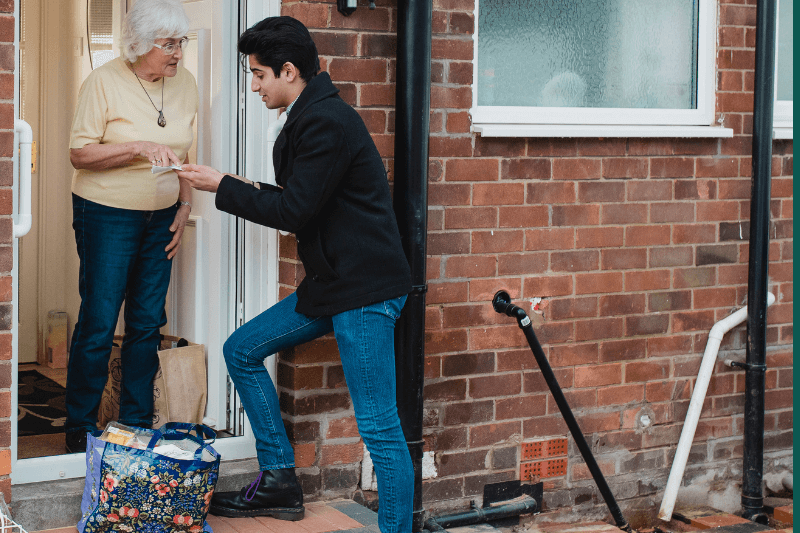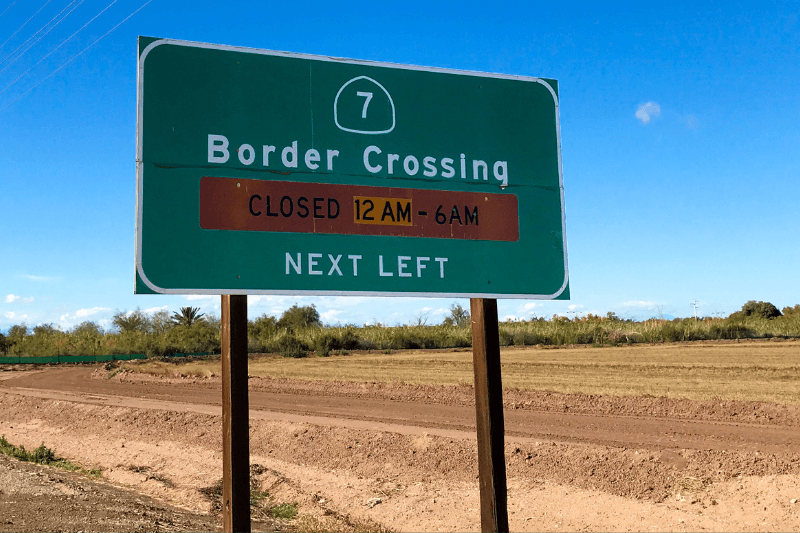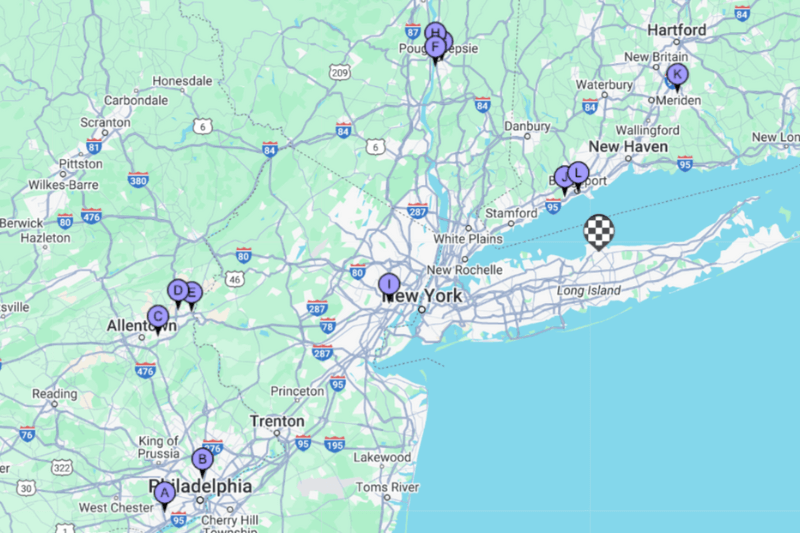Map your locations and plan your route
October 11, 2021
Do you want to turn a list of addresses into a map?
If you have a list of customers for example, saved as an Excel or even a text format with addresses, you can upload them into our route planner and create a map. Instead of just having a nice big list, you can see all these addresses, zip codes or even coordinates, mapped.
This may help you manage your list and territory, following 3 simple steps:
1. Have your Excel file with the locations you wish to map.
2. Click Import File and all your locations will appear on the map.
When you import your file, review your locations, to make sure we matched your columns properly.
If you need to modify the columns, select your header from the drop down menu.
3. Click Plan My Route to have a route connecting all these stops.
When you have all locations on the map, it means the geo-coding process was done, you can already save what you see.
Simply right click on the map and choose “Print a large map“.
We can also map coordinates. If you have your locations shown as latitude and longitude instead of the form of addresses, we’ll be able to map them too.
Step #3 is an additional feature, that saves you time and money by calculating the distances and time between locations and providing an efficient route from one location to the other.
If you decide to map your route or multiple routes connecting your locations, you can save that as a large map. If you need to visit these locations, you can plan your route and get Turn-By-Turn driving directions, export your route to Excel, Email it and even use your GPS to navigate.